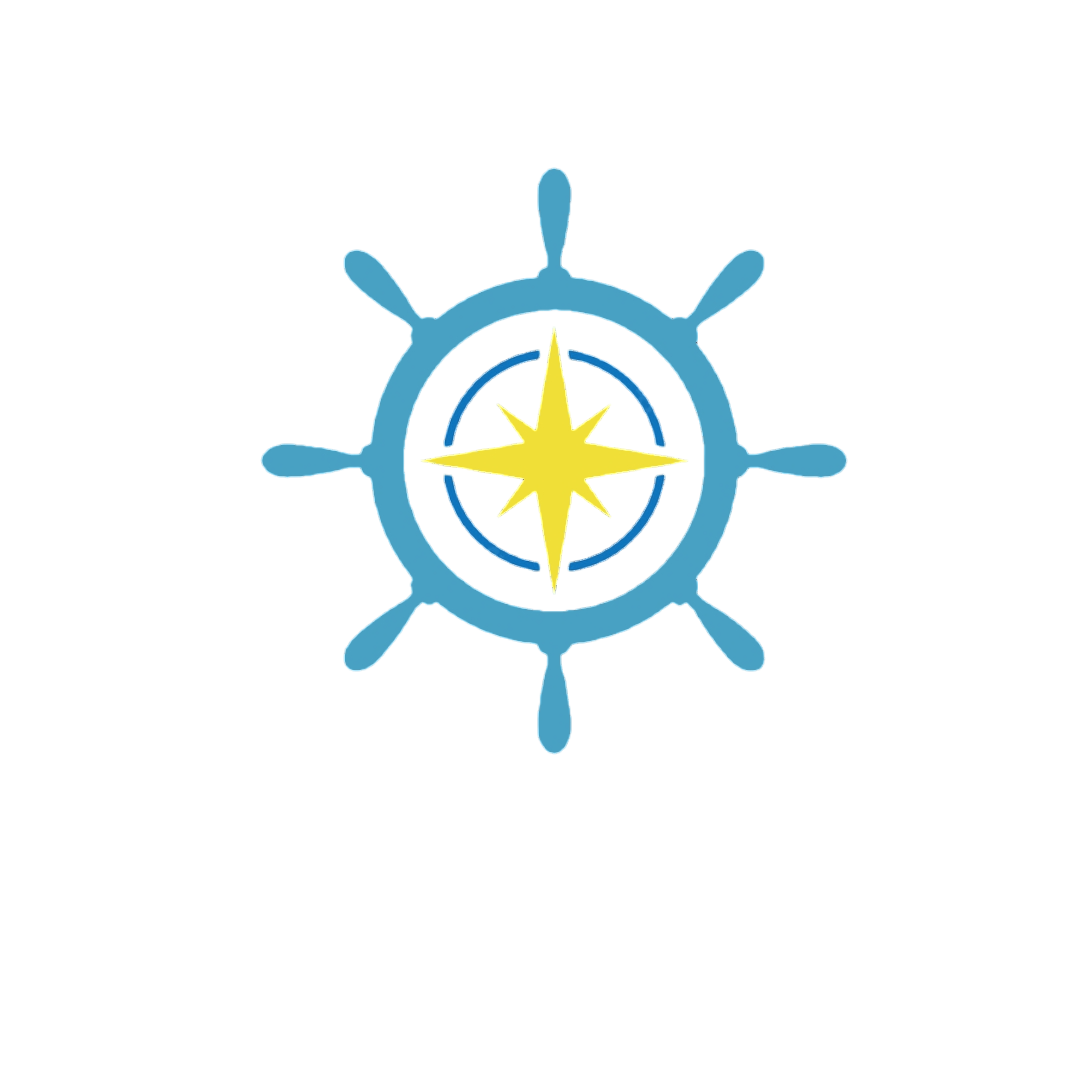Introduction#
As Kubernetes continues to evolve, the need for efficient and scalable solutions becomes increasingly critical. One such innovation is the concept of vClusters (Virtual Clusters), which offers a lightweight, flexible way to manage and isolate workloads within Kubernetes environments. In this blog post, we’ll dive deep into vClusters, exploring what they are, their benefits, and how to set them up with practical examples.
What is a vCluster?#
A vCluster, or virtual cluster, is a lightweight, namespace-based alternative to creating full-fledged Kubernetes clusters. It allows you to create multiple virtual clusters within a single physical Kubernetes cluster. Each vCluster behaves like a separate Kubernetes cluster but shares the underlying infrastructure, making it more resource-efficient.
Benefits of vClusters#
Resource Efficiency:Since vClusters share the underlying Kubernetes cluster, they consume fewer resources compared to running multiple independent clusters.Isolation:vClusters provide strong isolation between different workloads, making them ideal for multi-tenant environments.Scalability:Easily scale your infrastructure by adding or removing vClusters as needed.Cost-Effective:Reduce infrastructure costs by avoiding the overhead of managing multiple physical clusters.
Setting Up vClusters#
Let’s walk through the process of setting up a vCluster. For this tutorial, we’ll use the vcluster CLI tool by Loft Labs.
Prerequisites#
- A running Kubernetes cluster (version 1.16+)
- kubectl configured to interact with your Kubernetes cluster
- vcluster CLI tool installed
Deployment and Configuration Process#
Install the vCluster CLI Tool
First, install the vcluster CLI tool. You can download it from the official GitHub repository.
For Linux and macOS:#
curl -Lo vcluster https://github.com/loft-sh/vcluster/releases/download/v0.7.1/vcluster-linux-amd64 chmod +x vcluster sudo mv vcluster /usr/local/bin/For Windows:#
Download the executable from the releases page and add it to your system PATH.
Create a Namespace for Your vCluster
Next, create a namespace in your Kubernetes cluster where the vCluster will reside:
kubectl create namespace my-vclusterCreate a vCluster
Now, create your vCluster using the vcluster CLI:
vcluster create my-vcluster -n my-vclusterThis command will create a new vCluster named my-vcluster in the my-vcluster namespace. The process involves setting up a virtual control plane within the specified namespace.
Detailed Breakdown of the Creation Process When you run the vcluster create command, several things happen:
Helm Chart Installation: The vcluster CLI uses Helm to install the vCluster components. Helm is a package manager for Kubernetes that simplifies the deployment of complex applications.
Setting Up the Control Plane: A new Kubernetes control plane is set up within the specified namespace. This control plane consists of components like kube-apiserver, kube-scheduler, and kube-controller-manager.
Synchronization: The vCluster control plane synchronizes with the underlying physical cluster. It ensures that resources like nodes and persistent volumes are properly mapped and managed.
Connect to Your vCluster
After creating the vCluster, you can connect to it using the following command:
vcluster connect my-vcluster -n my-vclusterThis command will set up your kubectl context to interact with the vCluster. You can verify the connection by running:
kubectl get nodesYou should see the nodes listed, indicating that you are now interacting with the vCluster.
Deploy Applications in Your vCluster
With your vCluster set up, you can deploy applications just like you would in a regular Kubernetes cluster. For example, let’s deploy a simple Nginx application:
kubectl create deployment nginx --image=nginx kubectl expose deployment nginx --port=80 --type=LoadBalancerVerify the deployment:
kubectl get pods kubectl get svcYou should see the Nginx pod running and the service exposing it.
Advanced Configuration and Management#
Configuring Resource Quotas:
To ensure that your vCluster does not consume excessive resources, you can set resource quotas. Here’s how to do it:
Create a ResourceQuota YAML file:
apiVersion: v1 kind: ResourceQuota metadata: name: vcluster-quota namespace: my-vcluster spec: hard: requests.cpu: "2" requests.memory: "4Gi" limits.cpu: "4" limits.memory: "8Gi"Apply the ResourceQuota:
kubectl apply -f resourcequota.yamlSetting Network Policies:
Network policies can be used to control the communication between pods within your vCluster. Here’s an example of a simple
NetworkPolicy that allows traffic only from within the same namespace:
Create a NetworkPolicy YAML file:
apiVersion: networking.k8s.io/v1 kind: NetworkPolicy metadata: name: allow-internal namespace: my-vcluster spec: podSelector: {} policyTypes: - Ingress - Egress ingress: - from: - podSelector: {} egress: - to: - podSelector: {}Apply the NetworkPolicy:
kubectl apply -f networkpolicy.yaml
Managing vClusters#
Here are some useful commands for managing your vClusters:
List all vClusters:
vcluster listDelete a vCluster:
vcluster delete my-vcluster -n my-vclusterUpgrade a vCluster:
vcluster upgrade my-vcluster -n my-vcluster
Conclusion#
vClusters offer a powerful and efficient way to manage isolated environments within a single Kubernetes cluster. They are particularly useful for multi-tenant environments, development, and testing scenarios where resource efficiency and cost-effectiveness are paramount. By following this hands-on guide, you can set up and manage vClusters in your own Kubernetes environment, unlocking new possibilities for your infrastructure.
For more Kubernetes tips and tutorials, stay tuned to KubeCompass!